
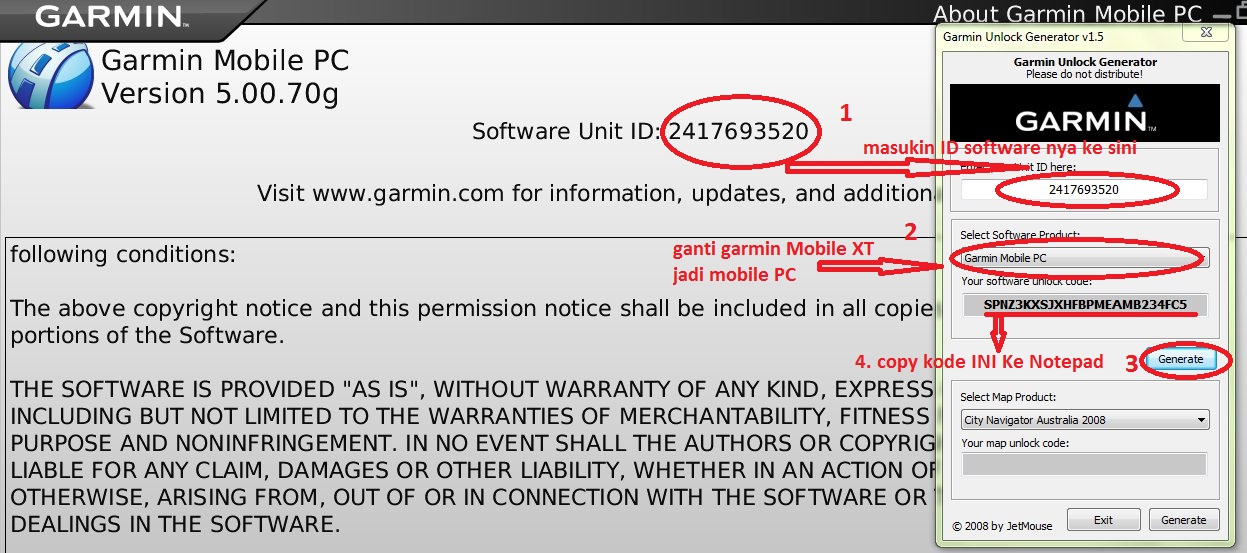
Inside the Garmin folder, create two more folders named "ASR" and "JCV".ģ) Open the Nuvi 'drive' and browse to the ".System" folder which should be visible at the top of the list. All of the update files will go into this folder, regardless of where they came from in the Nuvi. This will allow you to easily find the Nuvi files and avoid confusion.Ģ) Plug a blank USB stick into your computer and create a folder named "Garmin". To copy the update files to a USB stick:ġ) Ensure that the computer is set to "Show hidden files, folders, and drives", and that "Hide extensions for known file types" & "Hide protected operating system files" are both unchecked. This only needs to be done once.ġ) Disconnect the Nuvi from the computer.Ģ) From the main, "Where To?" screen, tap the "Volume" button.ģ) Tap and hold the upper-right corner for about 10 seconds to enter the Diagnostics Page.ĥ) Select "Mass Storage" and tap the "Save" button.ĥ) Tap the back arrow button twice to go back to the main screen.Īfter Mass Storage is enabled, plug the Nuvi back into the computer. After this is done, your Nuvi will show up in your computer like a normal USB flash drive. This will take some time, so just let it do its thing.Īfter the Nuvi has been updated and has the latest maps, you must enable the Mass Storage feature so that you can browse the files using your computer's file explorer. The program will let you update your Nuvi software and will install the latest map update. Step 1: Getting update files from the Nuviīegin by plugging your Nuvi into the computer and running GARMIN Express. (2) Compatible USB flash drive at least 8GB in size (1) Compatible Garmin Nuvi which has 3D maps and junction views. HOW TO: Map Update on Uconnect CTP13+ (2013 - 2014) If you have a 2013 – 2014 Charger, the files needed are different and instructions can be found here: This map updating process is for the CTP11 & CTP12 radios which are on the 2011 – 2012 Charger, and has a magnifying glass icon for the "Where To":

NOTE: I wanted to thank user "tanbam" for these instructions, and for his permission to use them to start this thread!


 0 kommentar(er)
0 kommentar(er)
